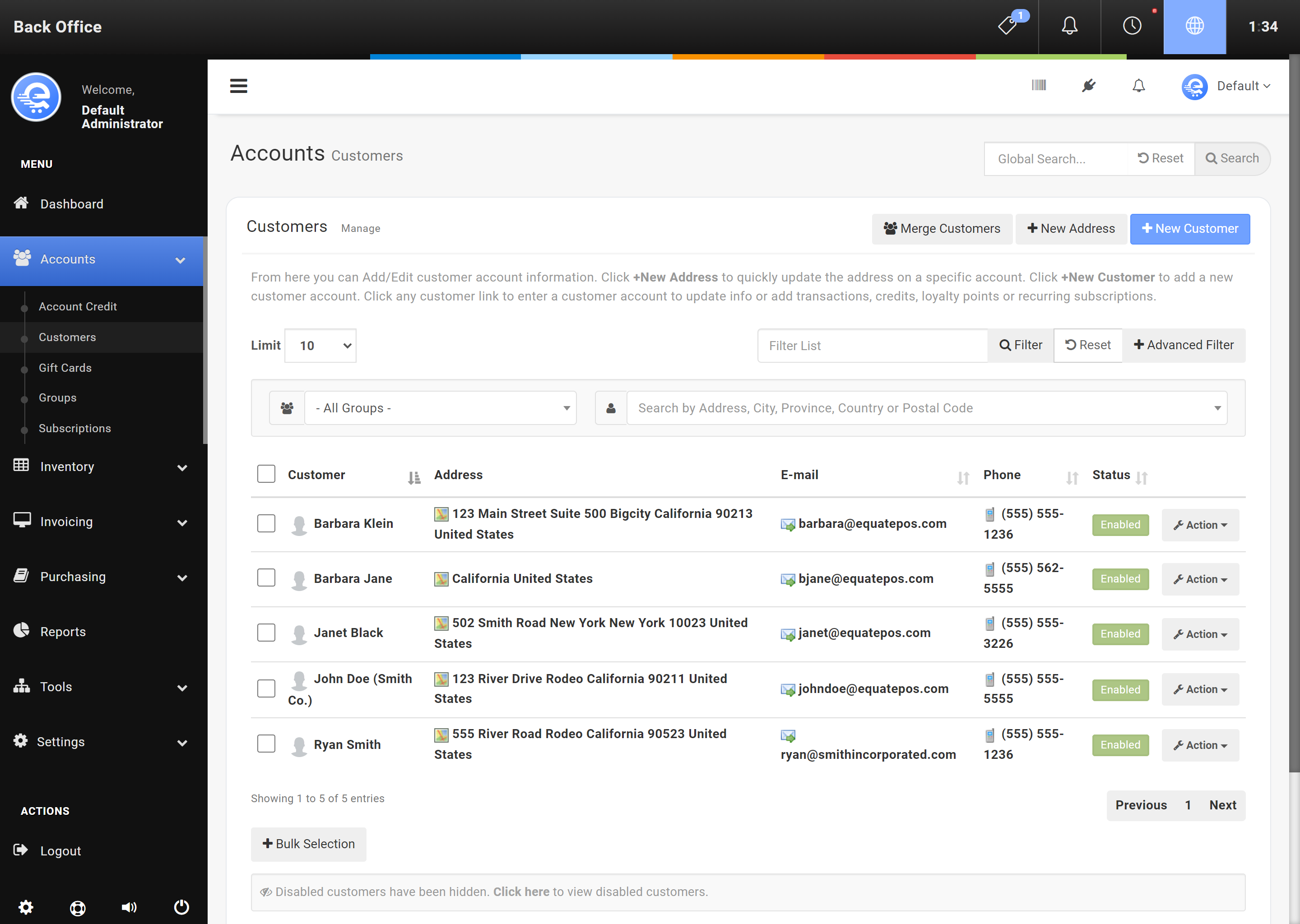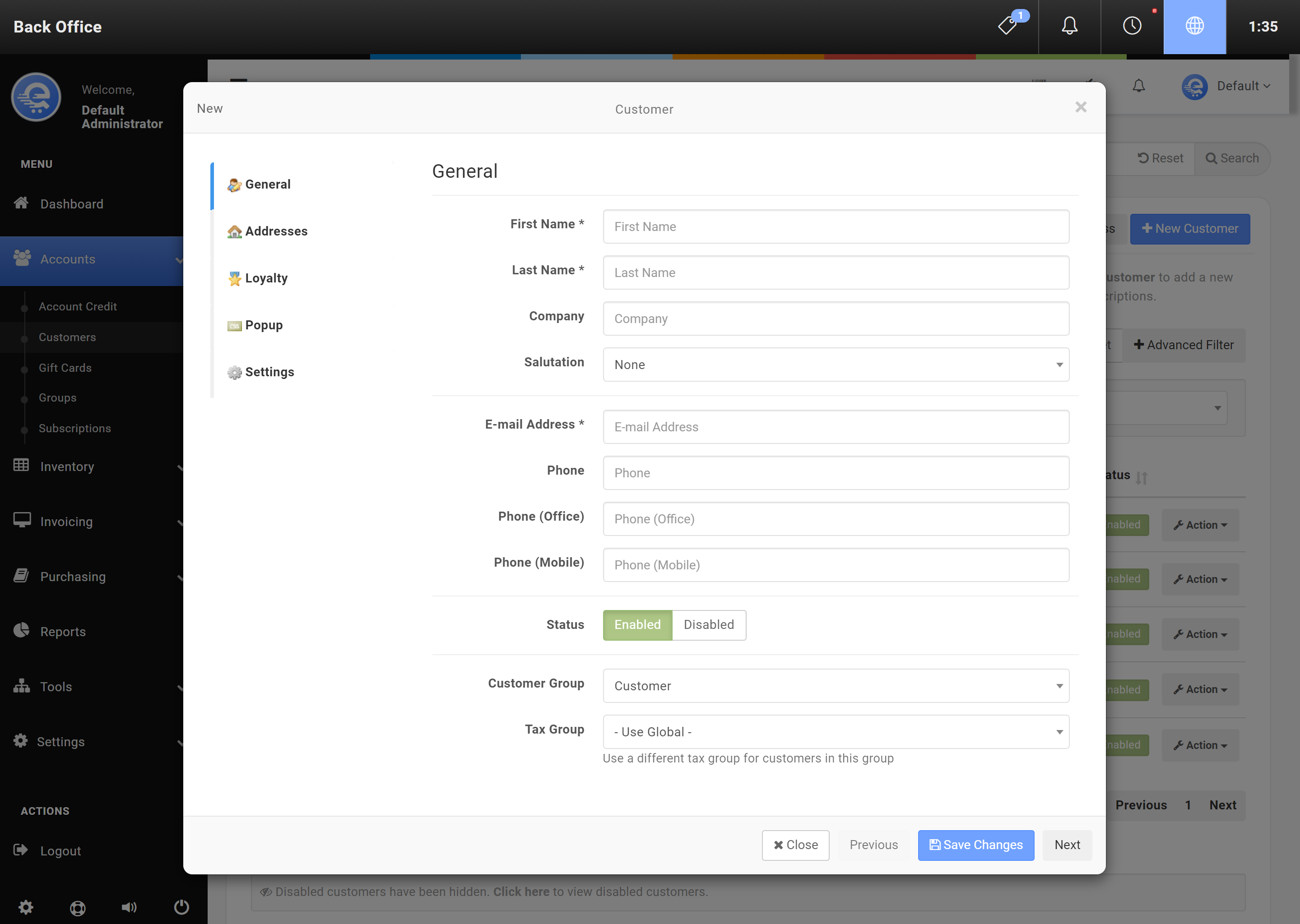Customers
Customers can be added to eQuate for record keeping and membership purposes. With the Loyalty module enabled, Customers can also accumulate points for redemption towards a discount on their order total. Customers can be attached to Invoices, Tickets, Calendar Events, Gift Cards, and Subscriptions. Attaching Customer profiles to Invocies gives you the ability to view purchase history for each Customer. Customers can be added to orders quickly in the Terminal. Customers can also be assigned a unique SKU for easy lookup during the checkout process. Customers can be added in the Terminal and the Back Office.
Add A New Customer
- Navigate to the eQuate Back Office
- On the left navigation bar, click "Accounts", then click "Customers".
- On the top button menu select "New Customer" (see Figure A).
- Complete the details of the new Customer. Click "Save Changes" when you are complete (see Figure B).
Modify An Existing Customer
- Navigate to the eQuate Back Office
- On the left navigation bar, click "Accounts", then click "Customers".
- Using the table, find the Customer row you want to edit and click "Action", then "Edit".
- Edit the customer details and press "Save Changes" when complete (see Figure B).