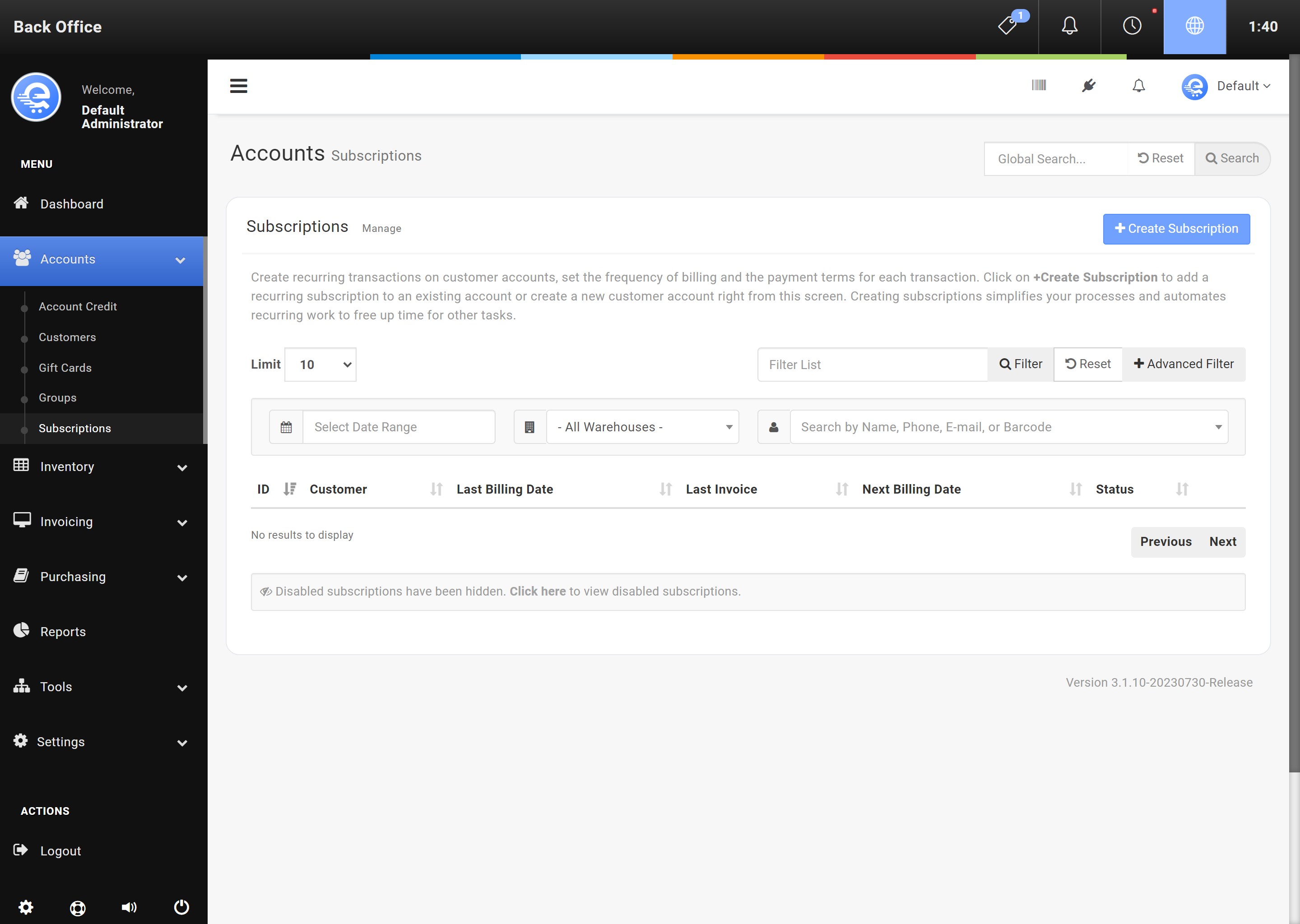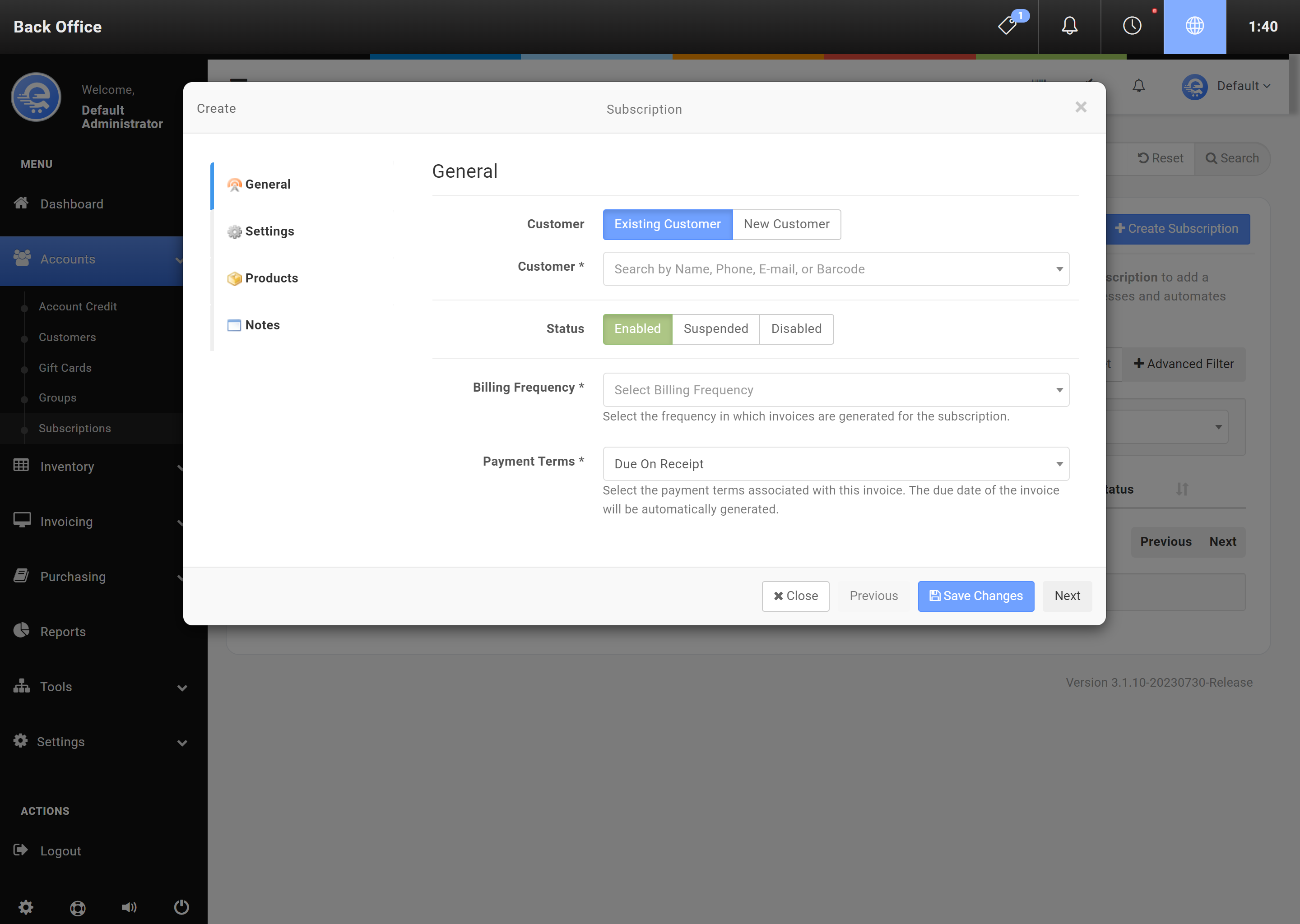Subscriptions
Subscriptions allow you to offer recurring billing to your customers. Subscriptions automatically renew and send invoices to customers for payment. If the product being billed is a stockable item, inventory will be deducted when the invoice has been paid. You can set automatic suspensions for non-payment, and also offer proration on billed items.
Subscriptions are maintained in the Back Office area. You can add, remove, or hold subscriptions. Past due invoices from Subscriptions will appear in the Collections module. Subscriptions offer payment terms like Net 7, 10, 15, 30, 60, and 90. You can also set a Subscription to be Due On Receipt (payment taken immediately).
Creating A New Subscription
- Navigate to the eQuate Back Office
- On the left navigation bar, click "Accounts", then click "Subscriptions".
- On the top button menu select "Create Subscription" (see Figure A).
- Add the details of the Subscription and click "Save Changes" when you are complete (see Figure B).
Modifying An Existing Subscription
- Navigate to the eQuate Back Office
- On the left navigation bar, click "Accounts", then click "Subscriptions".
- Find the Subscription row you want to edit, and click "Action", then "Edit".
- Edit the Subscription details and click "Save Changes" when you are complete (see Figure B).