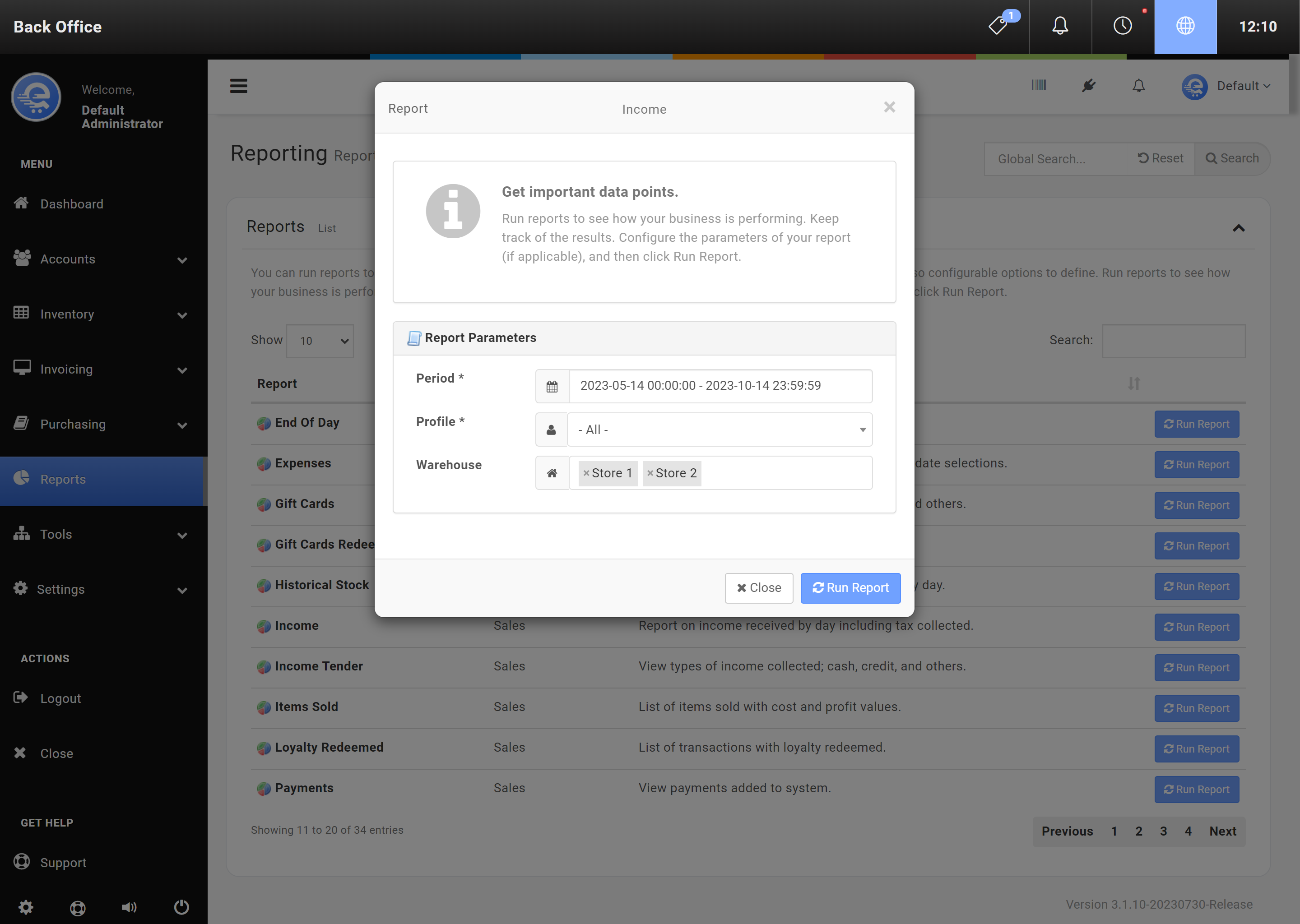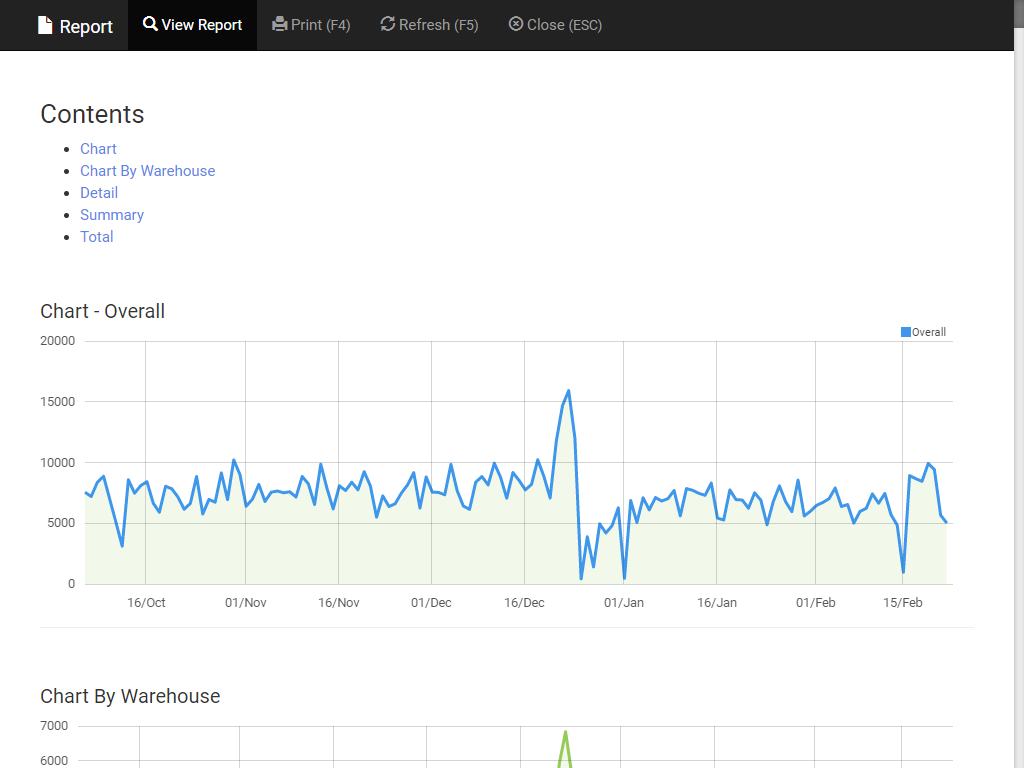Running A Report
Reporting is critical for most businesses. With eQuate POS you can report on many different key performance metrics. For example, you can run the Income report, to view daily sales summaries for each of your warehouses/stores. You can also copy, or export this data into a CSV file for additional data manipulation.
Running A Report
- Navigate to eQuate Back Office
- On the left navigation bar, click "Reports".
- Find the report you want to run and click on "Run Report" (see Figure A)
- If applicable, configure your report (see Figure B).
- Click on "Run Report"
- The report will open in a new window (see Figure C)