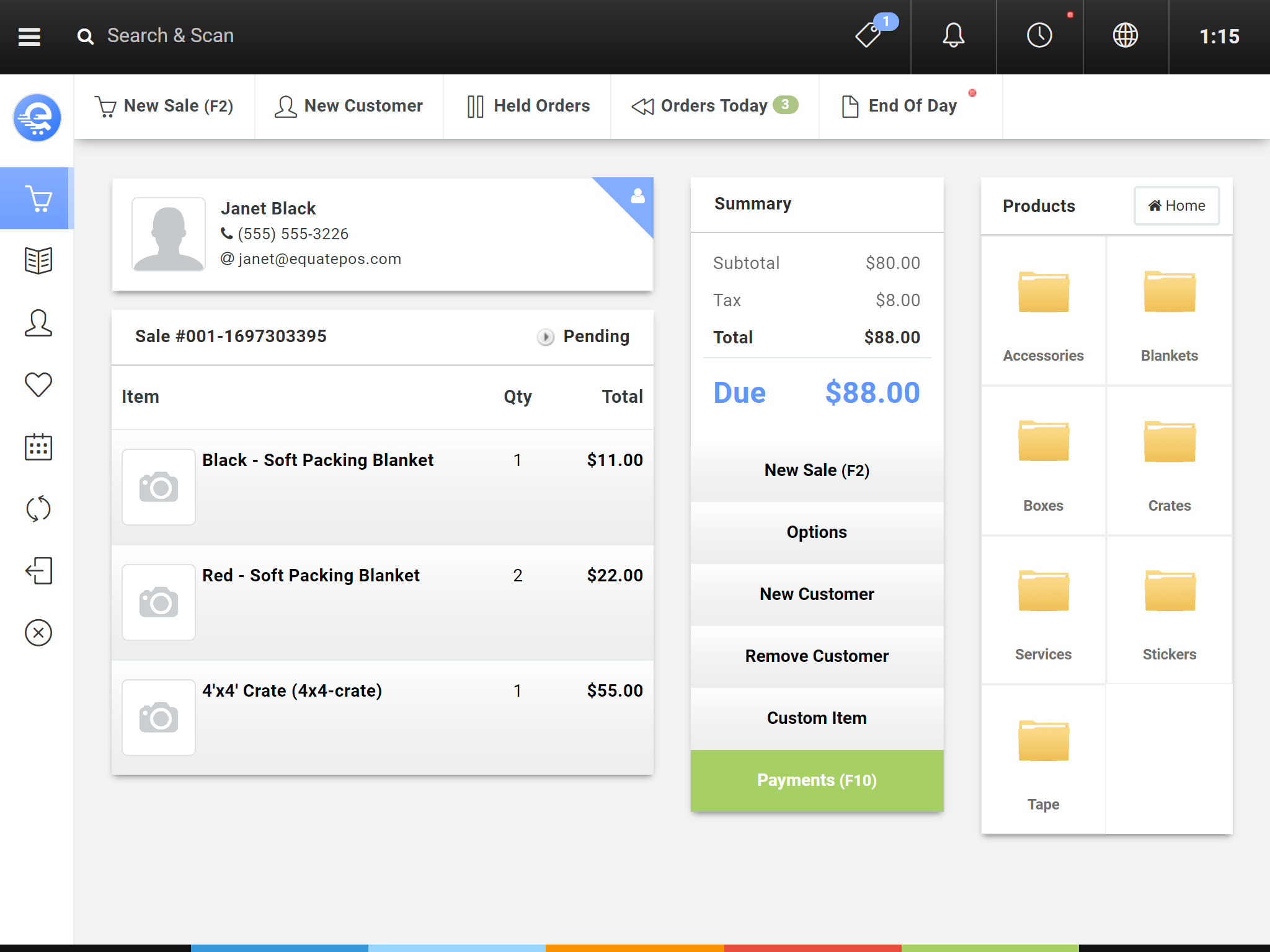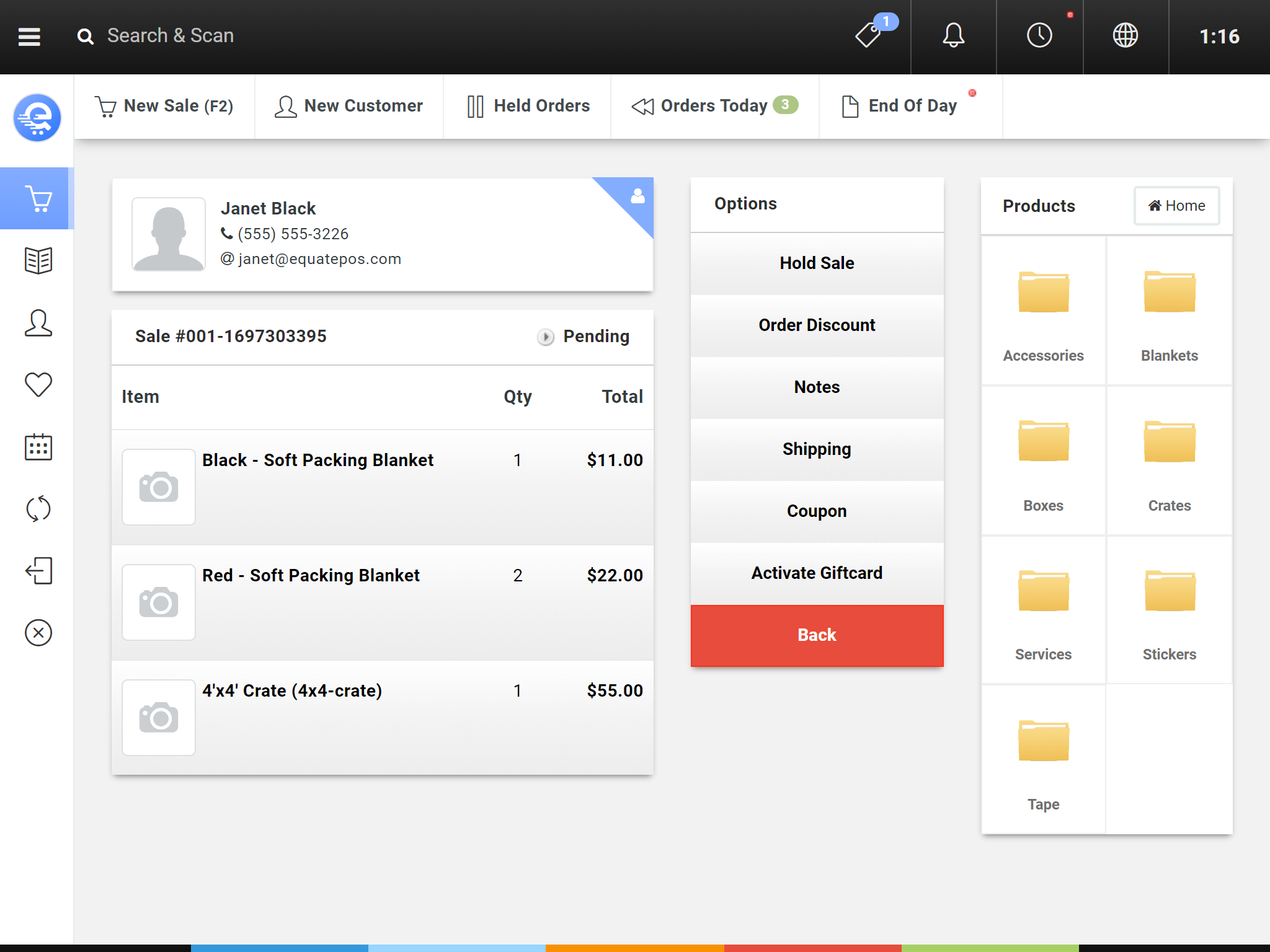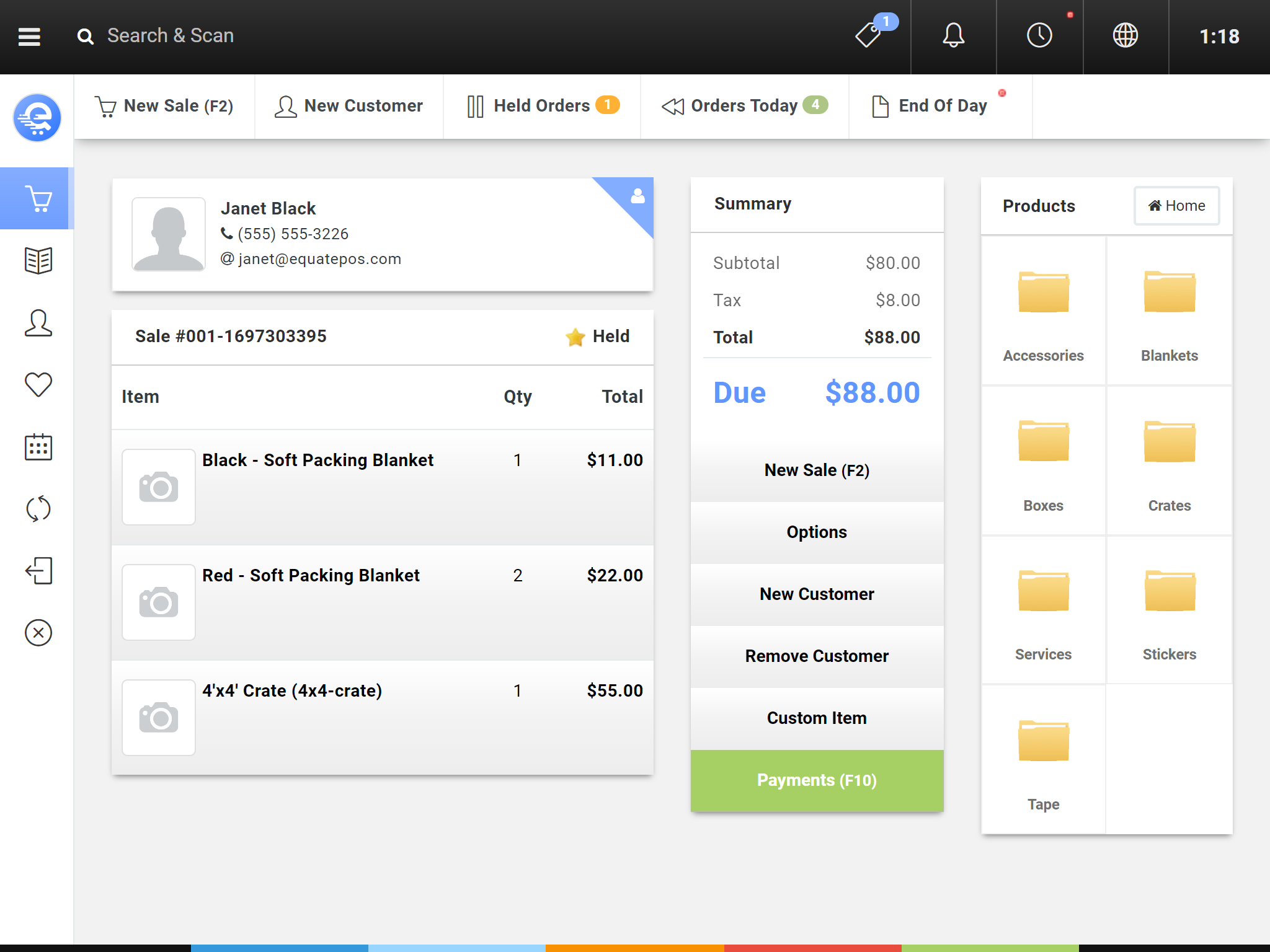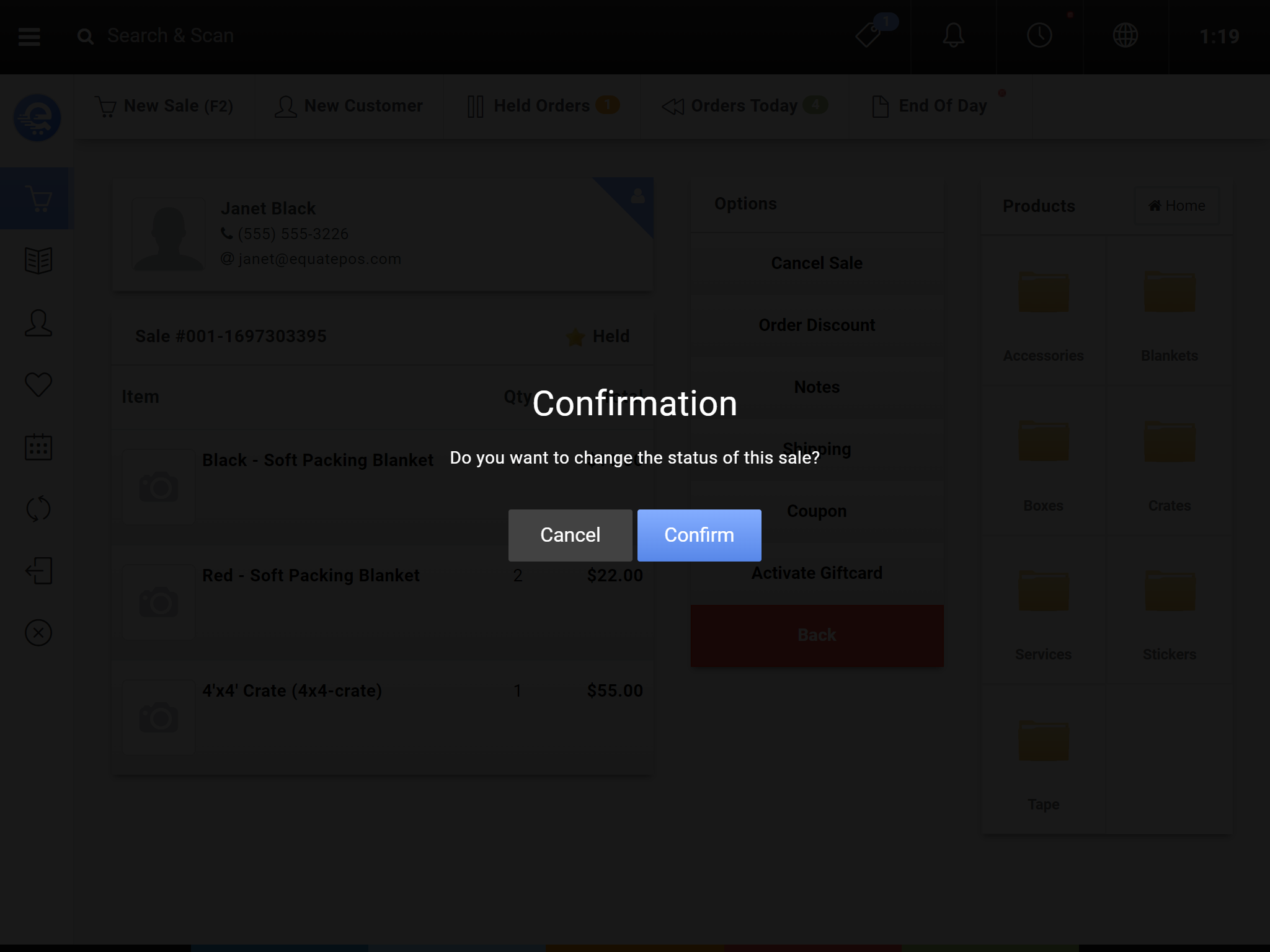Managing Held Sales
Sales can be put in a "Held" status. This allows you to hold inventory for a customer, and even take partial payments. Any item placed on a held order will have their respective inventory bucket deducted. If the sale is cancelled or the item removed, inventory will return back into the stock bucket.
Inventory can take up to 10 minutes to be added or deducted into to their stock buckets (depending on your synchronization frequency).
Putting A Sale On Hold
After you've finished adding all of the items you wish to sell on the sale screen, you can place the order on hold. Once the order is on hold, the items will be deducted from the available stock inventory bucket.
- From the Sale screen click "Options" (see Figure A).
- From the Options menu, click "Hold Sale" (see Figure B). The sale must be in Pending status to put it on hold.
- Confirm you want to put the Sale on Hold status.
- The status of the Order will be changed to "Held" (see Figure C).
- You can then start a New Sale or Log Off.
Cancelling A Held Sale
Sometimes the sale will need to be cancelled. When the sale is cancelled, all inventory will be returned back in their available inventory bucket.
- From the Sale screen click "Options" (see Figure D).
- From the Options menu, click "Cancel Sale" (see Figure E). The sale must be in Held status to cancel it.
- Confirm you want to put the Cancel sale. After the sale is cancelled, you cannot put it back on hold, or complete it. (see Figure F).
- The status of the Order will be changed to "Cancelled".
- You can then start a New Sale or Log Off.