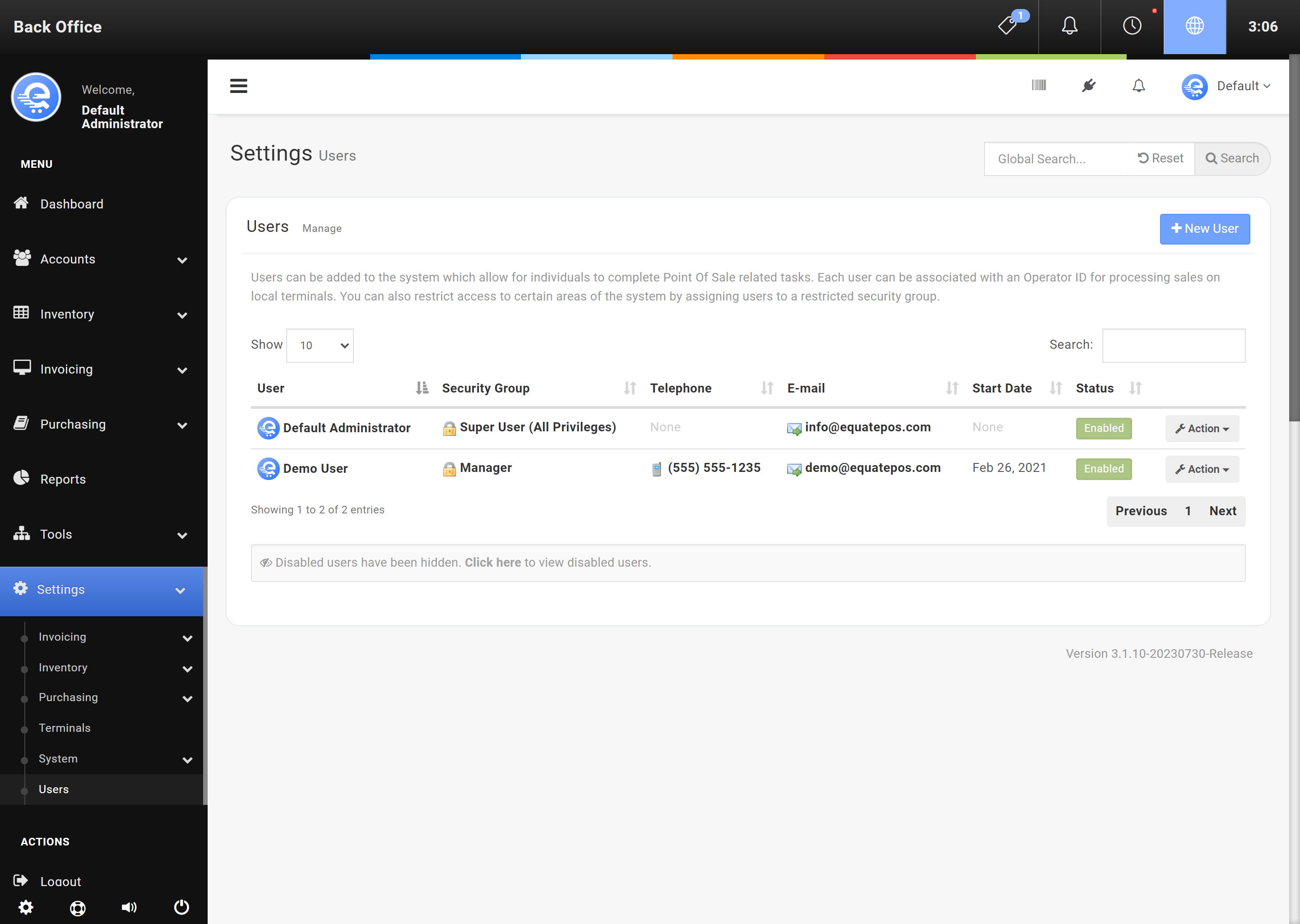Creating New Users
Users have access to your Point Of Sale system. Users can be assigned to certain Security Groups to restrict or allow access to certain elements of your Point Of Sale. Users can be added in the Back Office area of eQuate POS.
Creating A New User
- Navigate to the Back Office area
- On the left menu, click on "Settings", then click on "Users".
- Click on "New User" (see Figure A).
- Enter the users details. Both e-mail address and Operator ID & PIN are mandatory fields and must be unique.
- Press "Save Changes" to finalize changes made.
- The terminal must synchronize before the changes are discovered (see Figure B below).