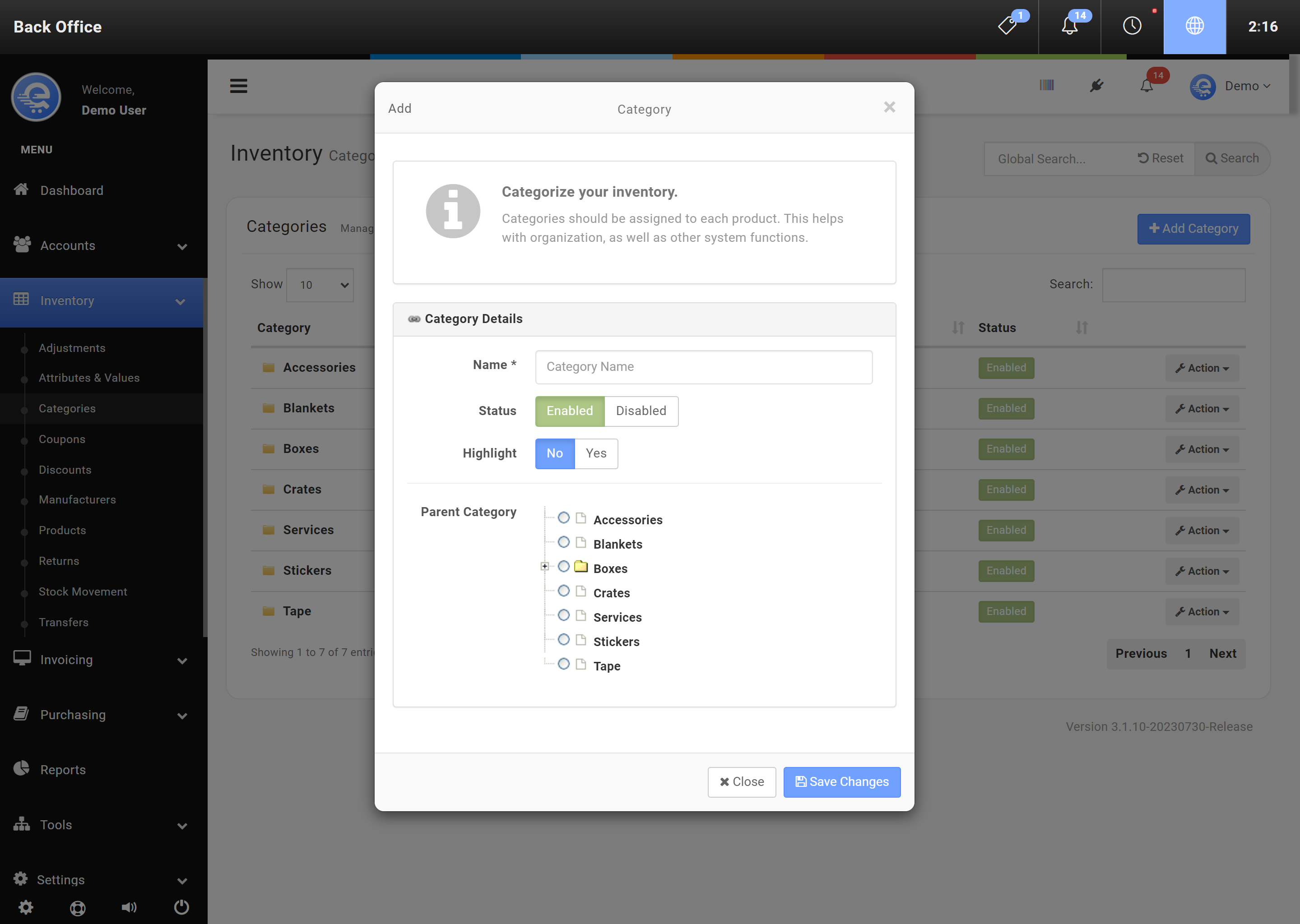Categories
Organize your products with Categories to allow for greater reporting. Products can be associated with multiple categories. Discounts can also be associated with Categories, allowing you to provide category specific discounts for customers.
Add A New Category
- Navigate to the eQuate Back Office
- On the left navigation bar, click "Inventory", then click "Categories".
- Click on the button labelled "Add Category" (see Figure A).
- If the category is a sub-category, be sure to set the parent category.
- Click "Save Changes" when complete (see Figure B).
Modify An Existing Category
- Navigate to the eQuate Back Office
- On the left navigation bar, click "Inventory", then click "Categories" (see Figure A).
- Using the table, find the Category row you want to edit and click "Action", then "Edit".
- Complete any changes required and click "Save Changes" when complete (see Figure B).