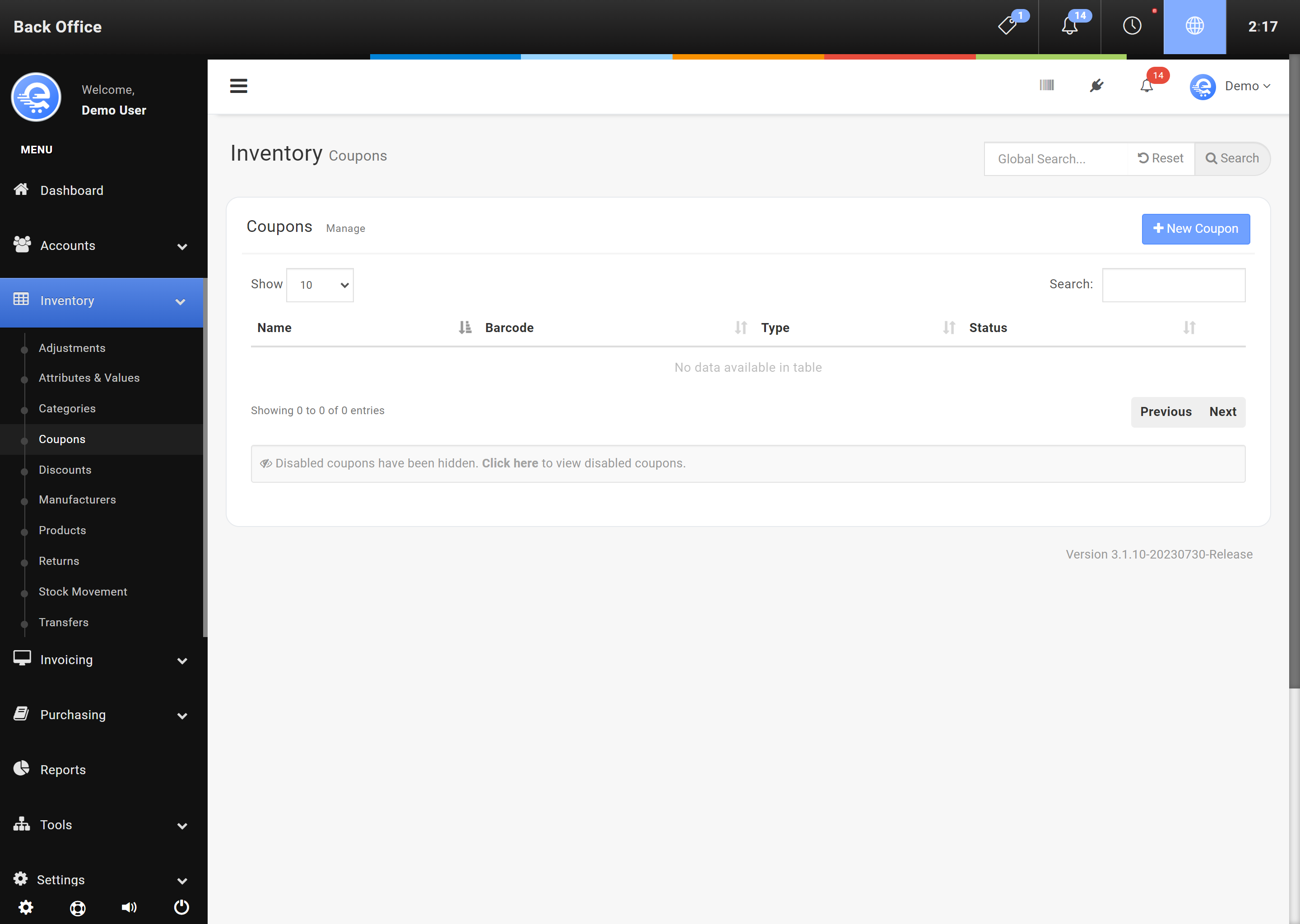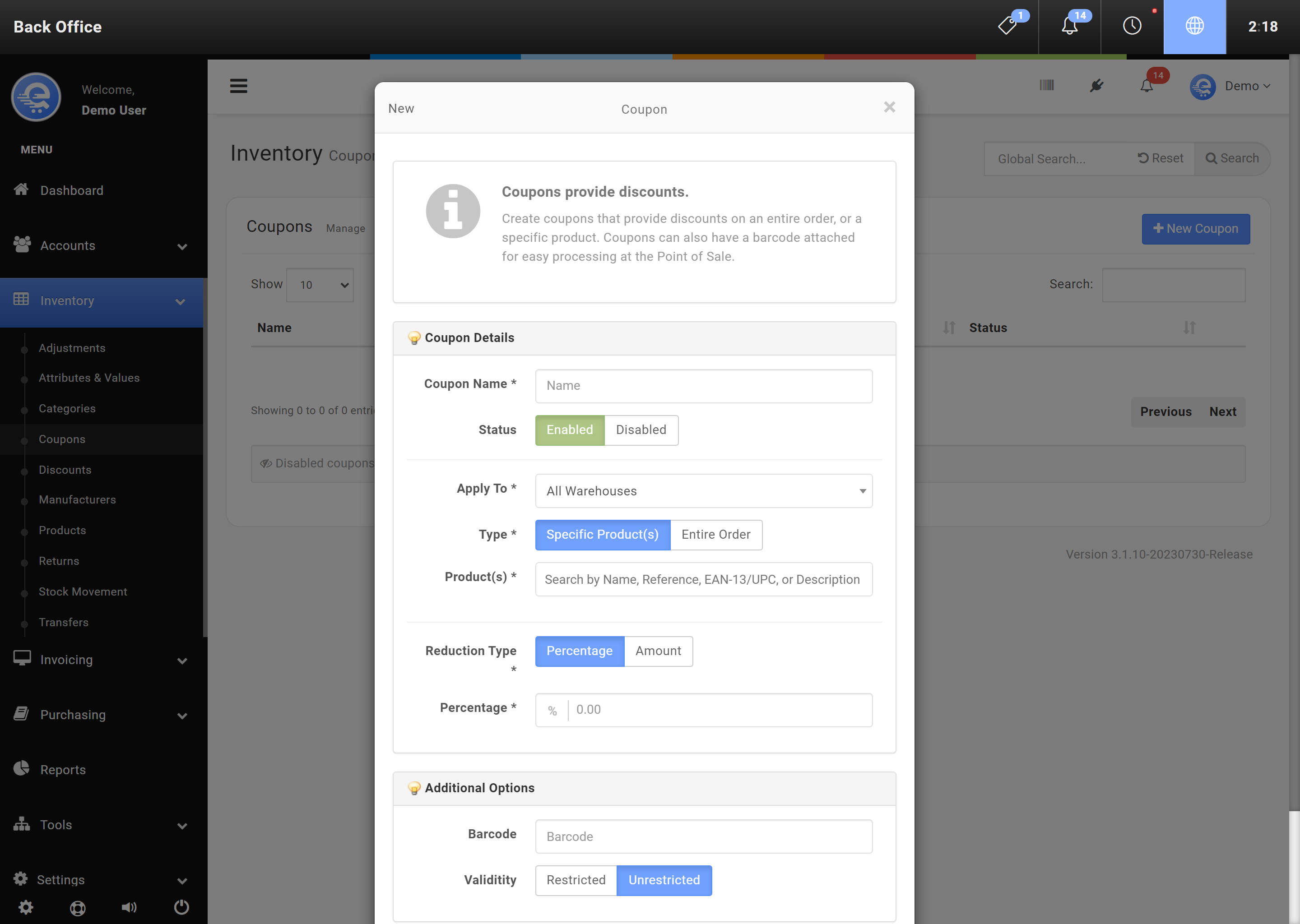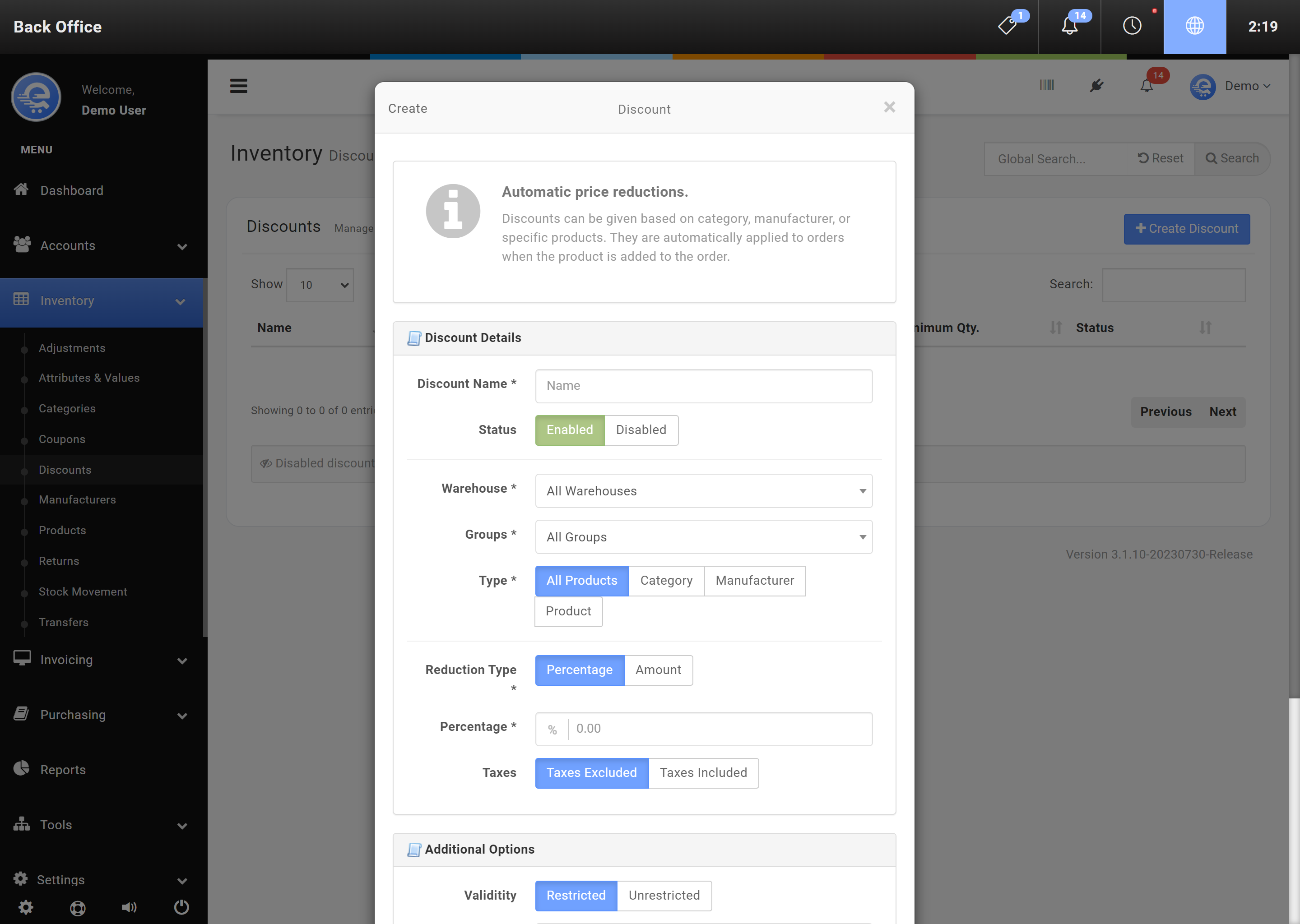Coupons & Discounts
Coupons and Discounts can be added to sales. Discounts can be automatic, based on conditions like Category or Manufacturer. Coupons can be added to sales orders by scanning a SKU, or manually adding a coupon to the sale. Coupons and Discounts reduce the total price charged. You can also track usage of various Discounts and Coupons with reports.
Coupons
Coupons can be added to a sale, which will then discount items based on the Coupon's conditions. For example, you can add a coupon that only provides discounts to certain products in a Category, or Manufacturer. You can also choose to provide a total discount on every item. Coupons can be attached to a SKU, allowing you to scan coupons during check-out. Coupons should always be added at the very end of the Sale process; after all items have been inputted into the Sale.
- Navigate to the Back Office area
- On the left menu, click on "Inventory", then click on "Coupons" (see Figure A).
- Click on button labelled "New Coupon".
- Fill out the Coupon details and click "Save Changes" (see Figure B).
Discounts
Discounts can be given automatically during the check-out process. Discounts can be given certain conditions before applying a discount. For example, you can add a automatic discount based on Category, Manufacturer, and Quantities.
- Navigate to the Back Office area
- On the left menu, click on "Inventory", then click on "Discounts" (see Figure C).
- Click on button labelled "Create Discount".
- Complete the Discount details and click "Save Changes" (see Figure D).