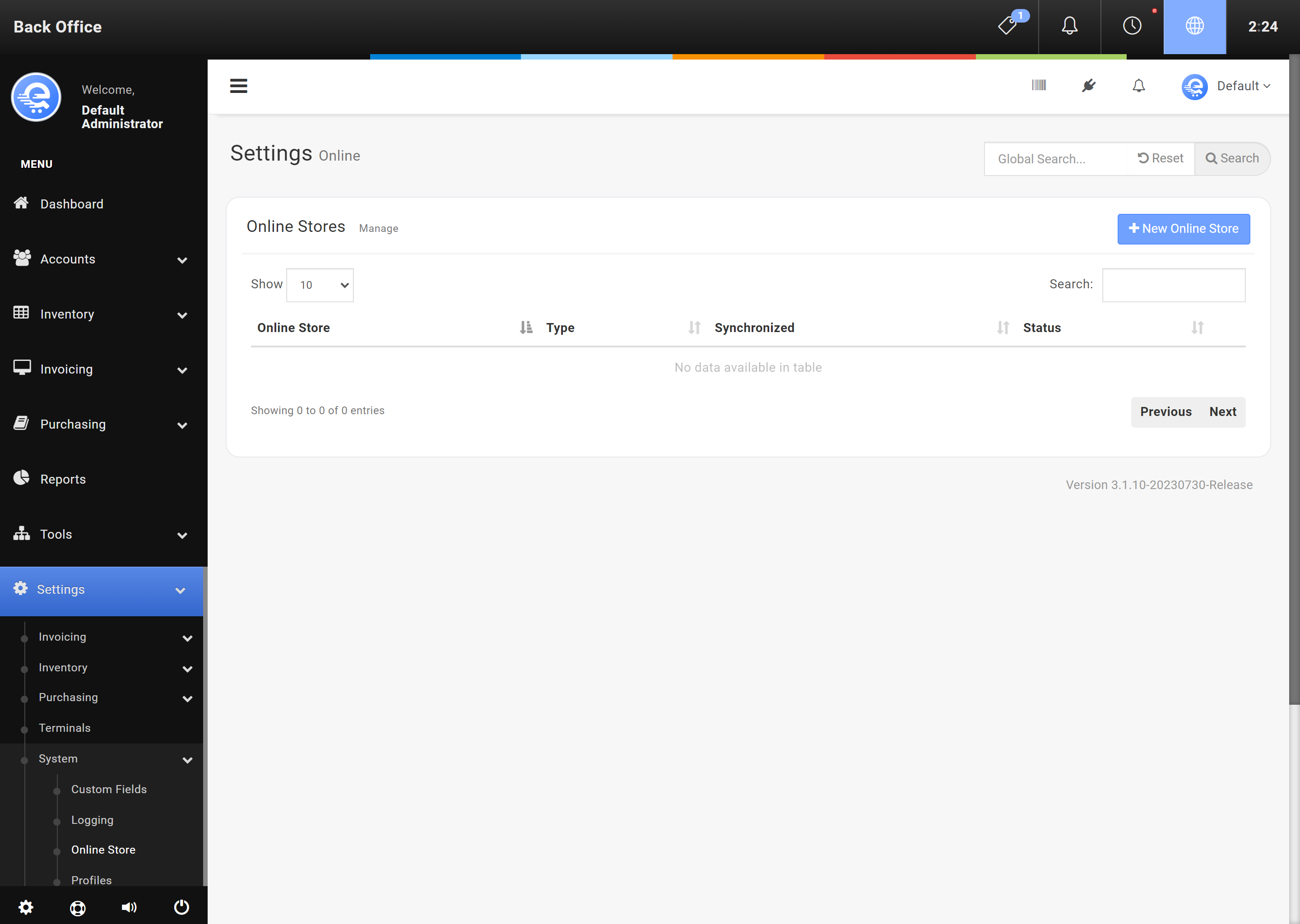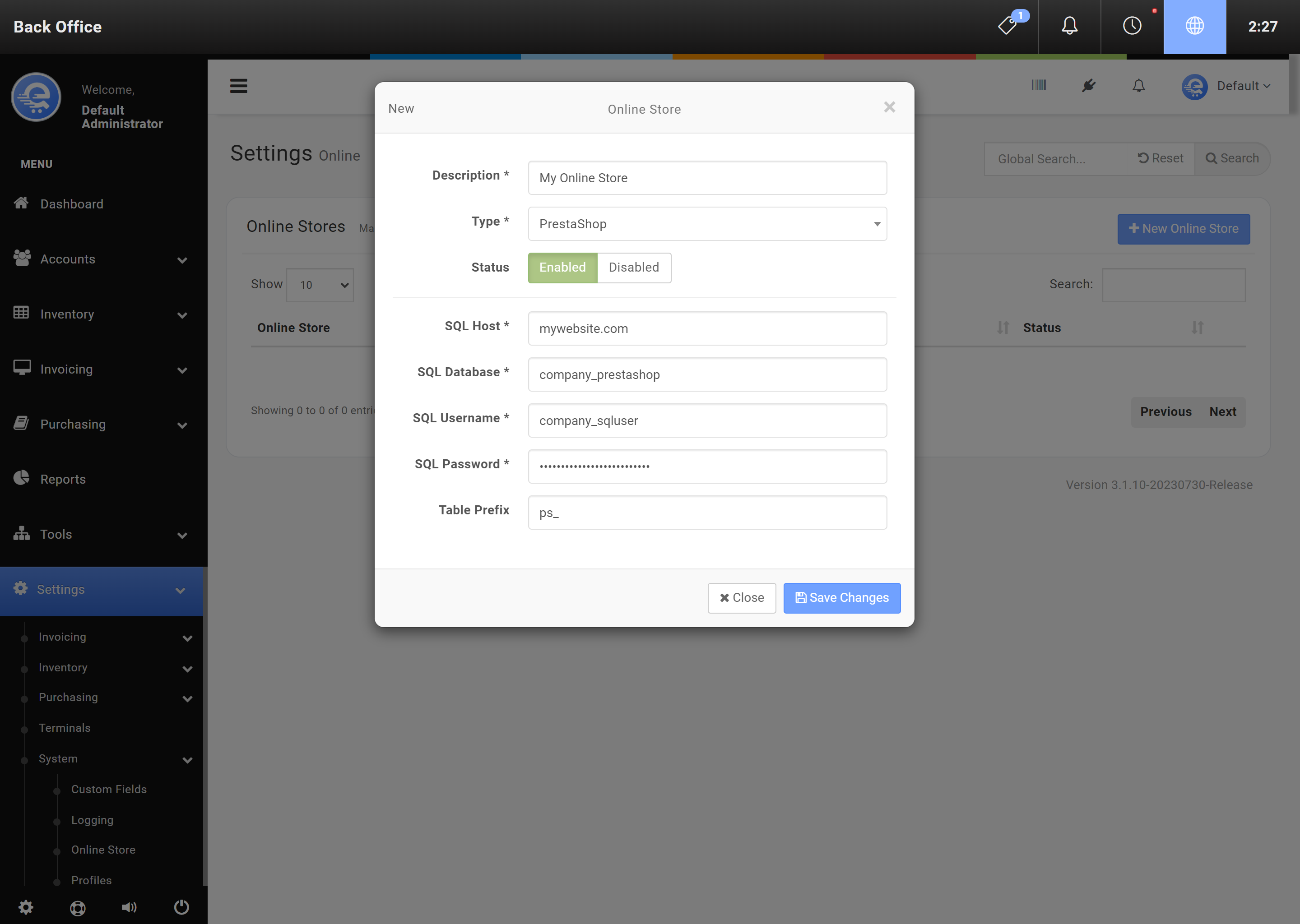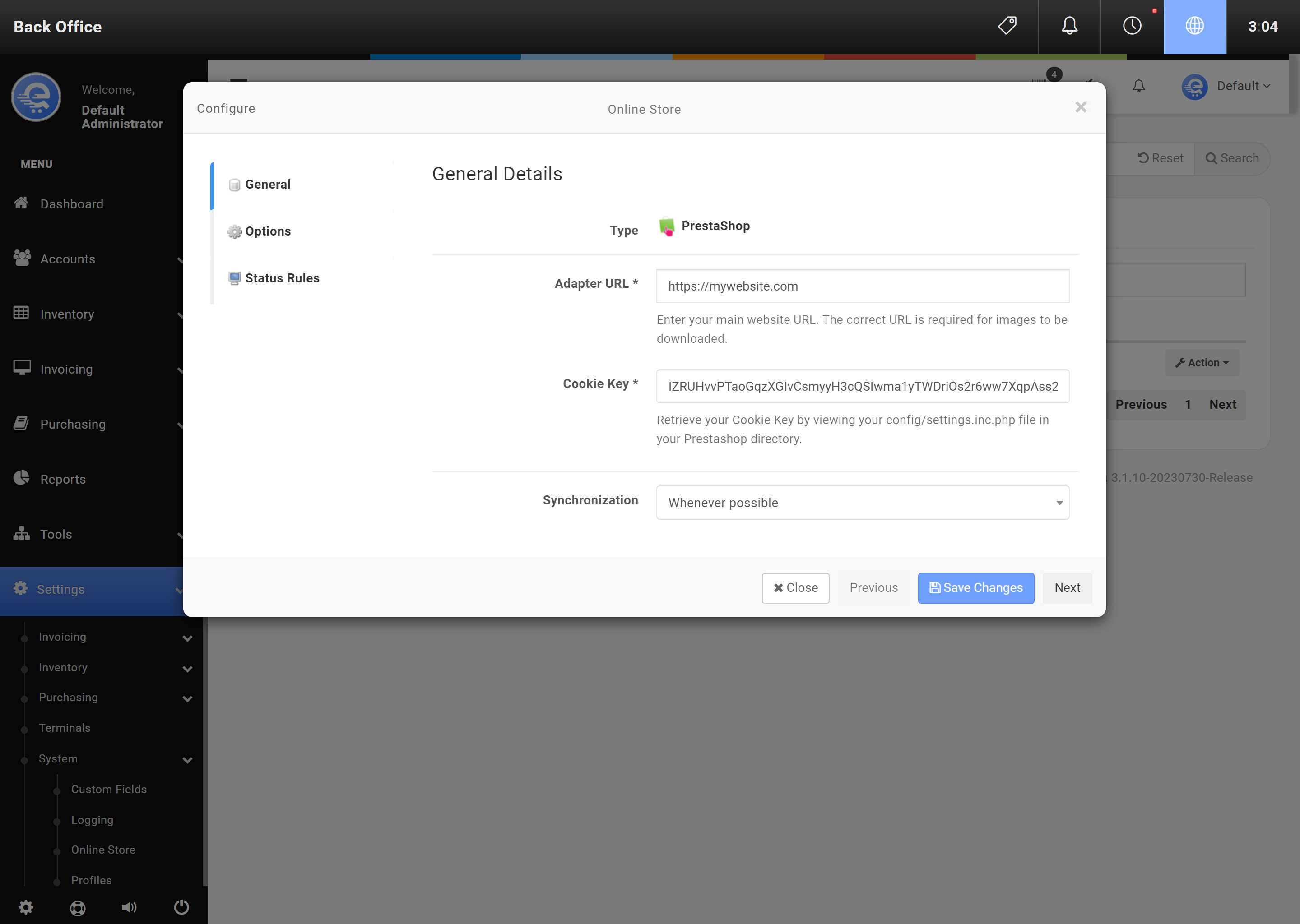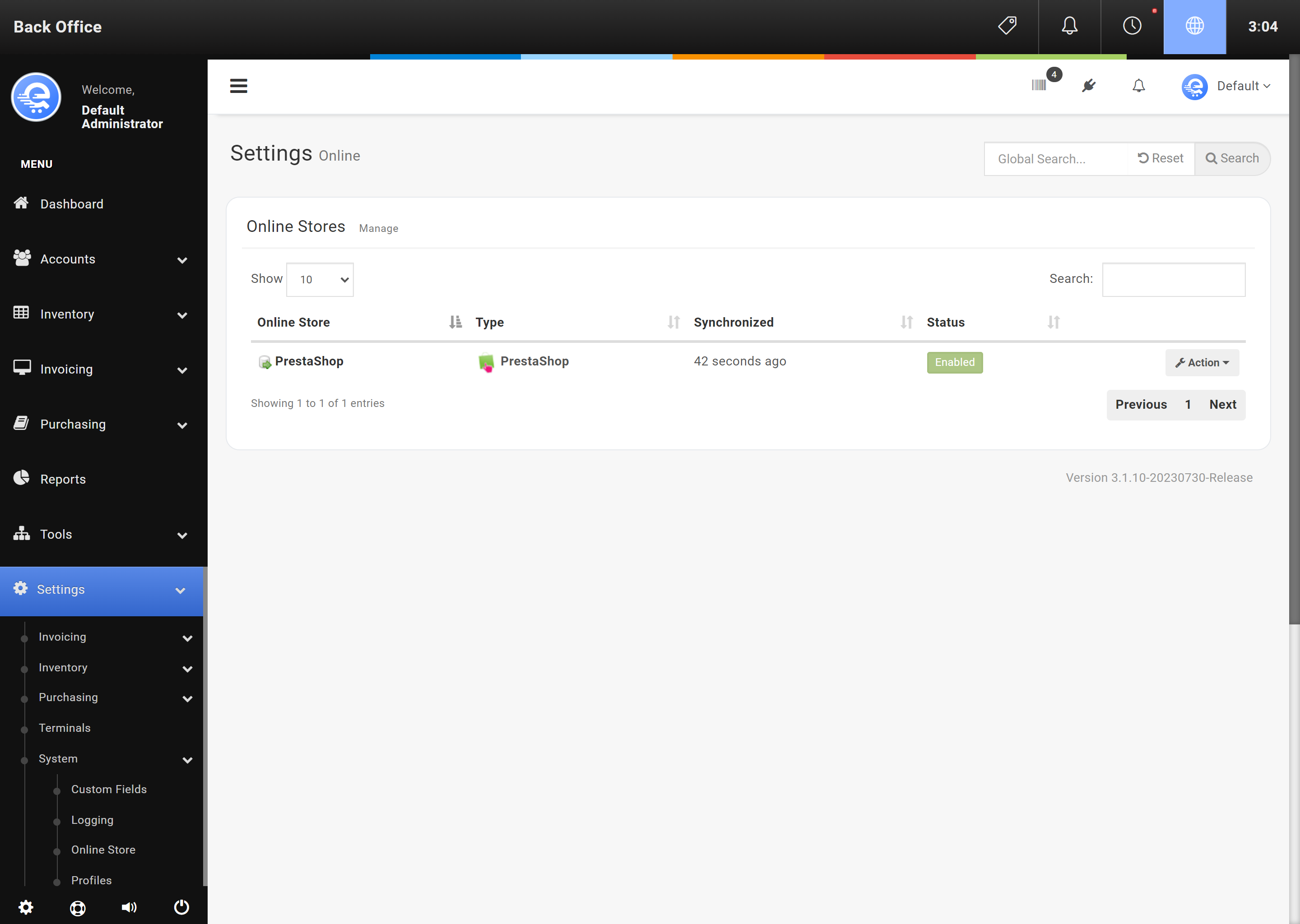Connecting to VirtueMart
VirtueMart is an open source based shopping cart available for Joomla. Joomla is a open source content management system (CMS) that allows you to create dynamic websites.
Always make a back-up copy of your VirtueMart database before adding it to eQuate POS.
eQuate POS can connect to your VirtueMart database and synchronize orders, products, and customers with your in-store operation. Some functions that eQuate offers may not be available in VirtueMart. See below for the full list of supported features:
| eQuate Feature | VirtueMart 2 | VirtueMart 3 |
|---|---|---|
| Attributes | No | No |
| Customers | Yes | Yes |
| Discounts | Yes | Yes |
| Gift Cards | Yes | Yes |
| Images | Yes | Yes |
| Inventory | Yes | Yes |
| Loyalty | No | No |
| Multi Store | No * | No * |
| Orders | Yes | Yes |
| Stock Adjustments | Yes | Yes |
* VirtueMart only supports one stock inventory database by default. You can add additional stores in eQuate POS, but only one can deduct from VirtueMart inventory. You can choose to share inventory between VirtueMart and a store, or you can also have them as seperate inventories.
Before connecting eQuate POS to VirtueMart, you may need to make adjustments to your VirtueMart installation.
Database:
- Always make a backup of your VirtueMart database before adding it to eQuate POS.
- Remote SQL connections to your VirtueMart database is required.
Some shared web hosting providers may require you to contact them to allow our server to connect through their firewall. If you have dedicated a server for your web hosting, you may need to allow access from our server if you have a firewall enabled. You can find your eQuate POS server hostname when you login to your eQuatePOS.com account.
Limitations:
- eQuate only supports the default group of specific prices. The price for each product must contain at least one entry for "Available for all".
- eQuate only supports one tax group. Default tax group is set by the default vendor (ID 1).
- Only one warehouse is supported for online sales. Multiple stores can be added with seperate inventory buckets however.
- Attributes & values are not supported by VirtueMart. However, parent & child products are supported.
- Only supports the default currency set. Default currency is set by the default vendor (ID 1).
- The "VM Standard Payment" plugin must be enabled in Joomla.
Adding VirtueMart to eQuate POS
Once you have backed up your VirtueMart database, you can proceed to add the connection between VirtueMart and eQuate POS from the Back Office.
- Login to the Back Office.
- On the left menu, select "Settings", under "System", select "Online Stores".
- Click "Add Online Store" button (see Figure A below).
- Enter the VirtueMart SQL database details and press "Save Changes" (see Figure B).
- Configure the default settings for VirtueMart and "Save Changes" (see Figure C).
- Allow some time for the data to synchronize. Depending on the size of your VirtueMart database, this could take anywhere from 1 to 60 minutes.
- Refresh the page to check the status of the synchronization.
- Login to the Back Office.
- On the left menu, select "Settings", under "System", select "Online Stores".
- Select your online store and under the Actions column, select "Action", then "Edit" (see Figure D).
- You must ensure the database you are editing is the same database that was previously synchronized (see Figure E).
- Click "Save Changes" when complete.