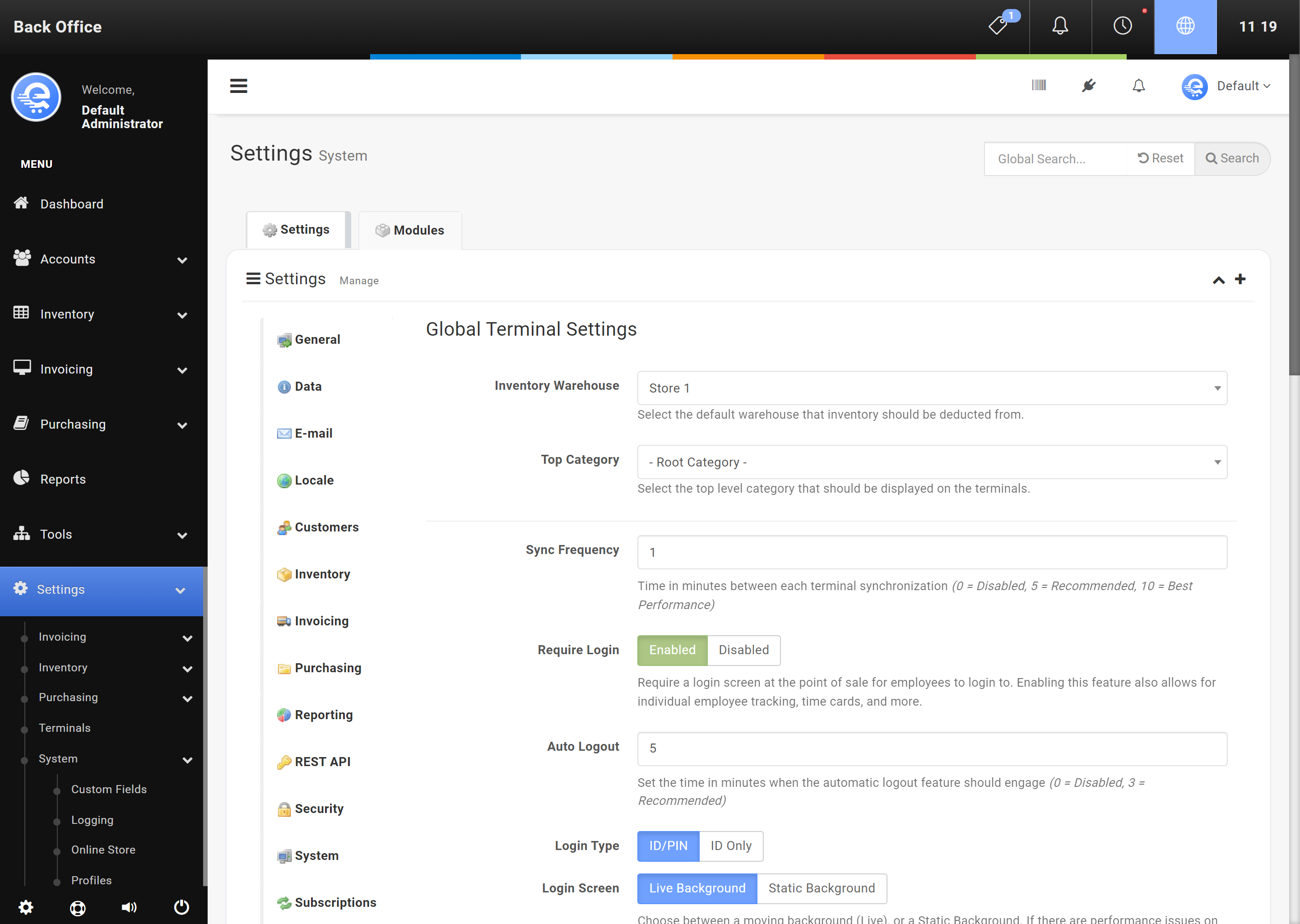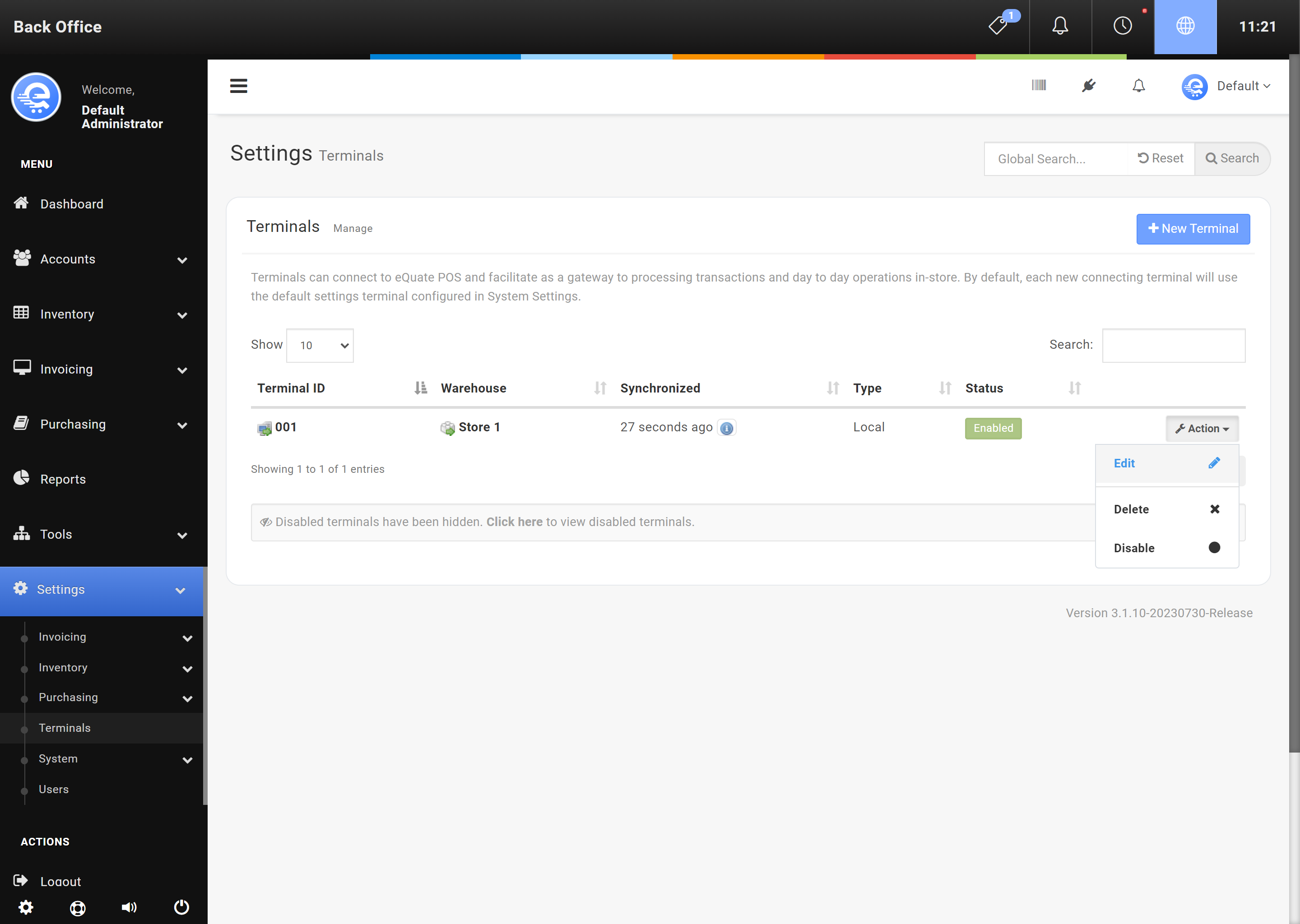Configuring Login Screen
Operators can login using an I.D. number, and a PIN (if applicable). Enabling this feature will allow you to use Payroll functions, Chat functions, and Sales Tracking.
Enabling Operator Login Screen Globally
- Login to the Back Office.
- On the left menu, click "Settings", under "System", click "Settings".
- Select "Terminals" in the left sub-menu.
- Find "Require Login" and change to either Enabled or Disabled (see Figure A below).
- Press "Save Changes" to finalize changes made.
- The terminal must synchronize before the changes are discovered (see Figure B below).
Enabling Operator Login Screen On A Specific Terminal
- Login to the Back Office.
- On the left menu, click "Settings", then click "Terminals".
- On the "Action" drop-down menu, select "Edit" (see Figure C below).
- On the left sub-menu, click "Settings".
- Find "Require Login" and change to either Enabled or Disabled, or use Global Settings (default) (see Figure D below).
- Press "Save Changes" to finalize changes made.
- The terminal must synchronize before the changes are discovered (see Figure E below).