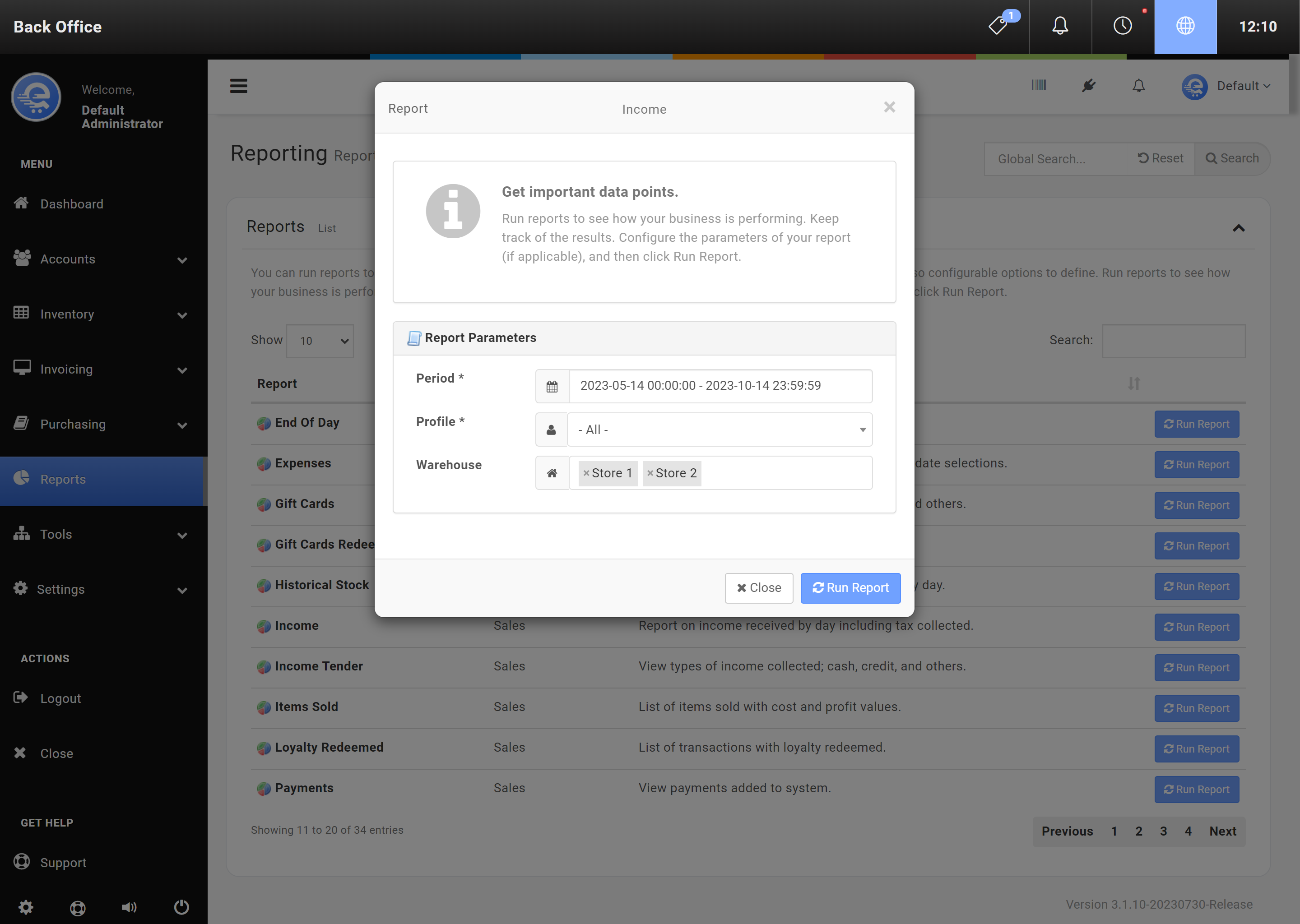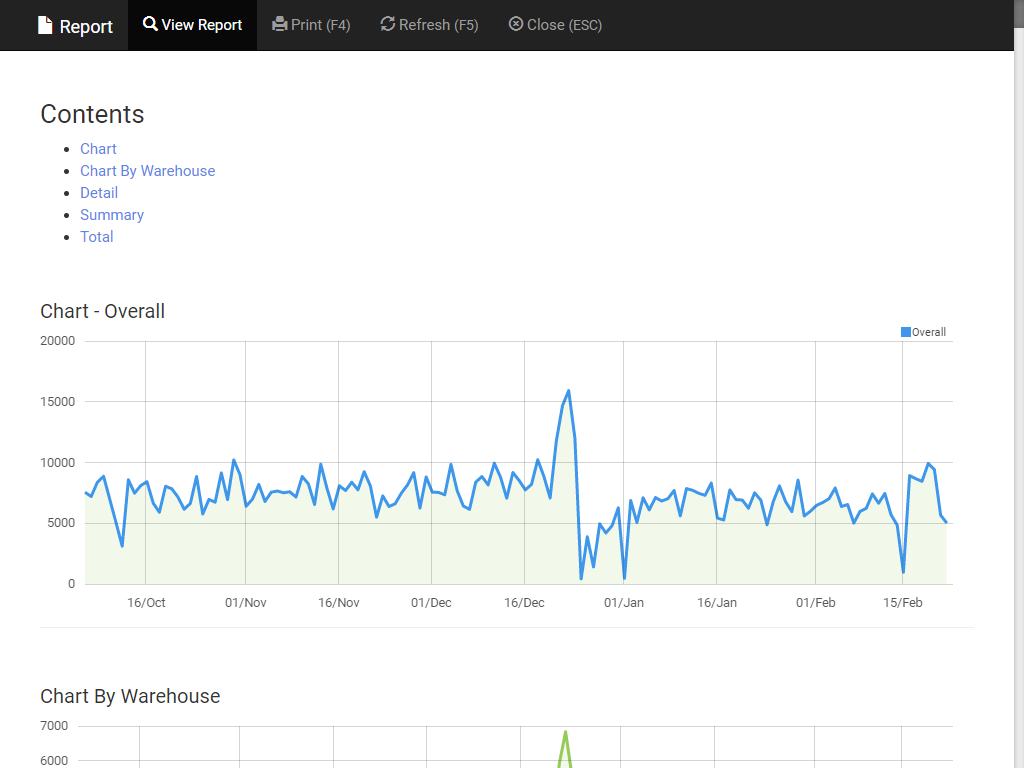Reporting
Introduction to Reporting
Reporting is critical for most businesses. With eQuate POS you can report on many different key performance metrics. For example, you can run the Income report, to view daily sales summaries for each of your warehouses/stores. You can also copy, or export this data into a CSV file for additional data manipulation.
Reports
- Calendar Events
Display calendar events listed for a certain time period. - Current Stock
View stock levels of products and cost values on-hand. - Current Stock vs. Sold
View stock levels of products and total sold items. - Custom Items
List of of custom items entered. - Customer Credit Balances
View list of customers and their credit balance/limits. - Customer Loyalty Balances
View customer loyalty balances. - Customer Sales
Produces a list of customers and sales information such as; last purchase date, total purchases, and registration date. - Customers
Produces a list of customers and information in the database available. - Discounts
List of items sold with discounts by reason. - Duplicate EAN-13/UPC/Reference
Display list of UPC/EAN13/Reference fields that have more than one unique entry. - End Of Day
Display a report on End Of Day Reports. - Expenses
View types of expenses; with vendor name and date selections. - Gift Cards
View types of income collected; cash, credit, and others. - Historical Stock
View stock levels by warehouse, summarized by day. - Income
Report on income received by day including tax collected. - Income Tender
View types of income collected; cash, credit, and others. - Items Sold
List of items sold with cost and profit values. - Items Sold by Category
List of items sold with cost and profit values by category. - Payments
View payments added to system. - Products
View products and their UPC/EAN13/Reference and cost fields. - Profit Margin
View profit and costs by day and by warehouse. - Sales by Category
View sales and costs by day and by category. - Sales By Operator
View sales by Operator - Shrinkage & Loss
View loss by category type and view cost per category. - Taxes
Review collected tax types by day and by warehouse. - Time Cards
View trends on labour usage. Summarize hours of each employee. - Transaction & Payments
List of transactions processed with payments received and by warehouse. - Transactions
List of transactions processed with tax and by warehouse.
Running A Report
Reporting is critical for most businesses. With eQuate POS you can report on many different key performance metrics. For example, you can run the Income report, to view daily sales summaries for each of your warehouses/stores. You can also copy, or export this data into a CSV file for additional data manipulation.
Running A Report
- Navigate to eQuate Back Office
- On the left navigation bar, click "Reports".
- Find the report you want to run and click on "Run Report" (see Figure A)
- If applicable, configure your report (see Figure B).
- Click on "Run Report"
- The report will open in a new window (see Figure C)