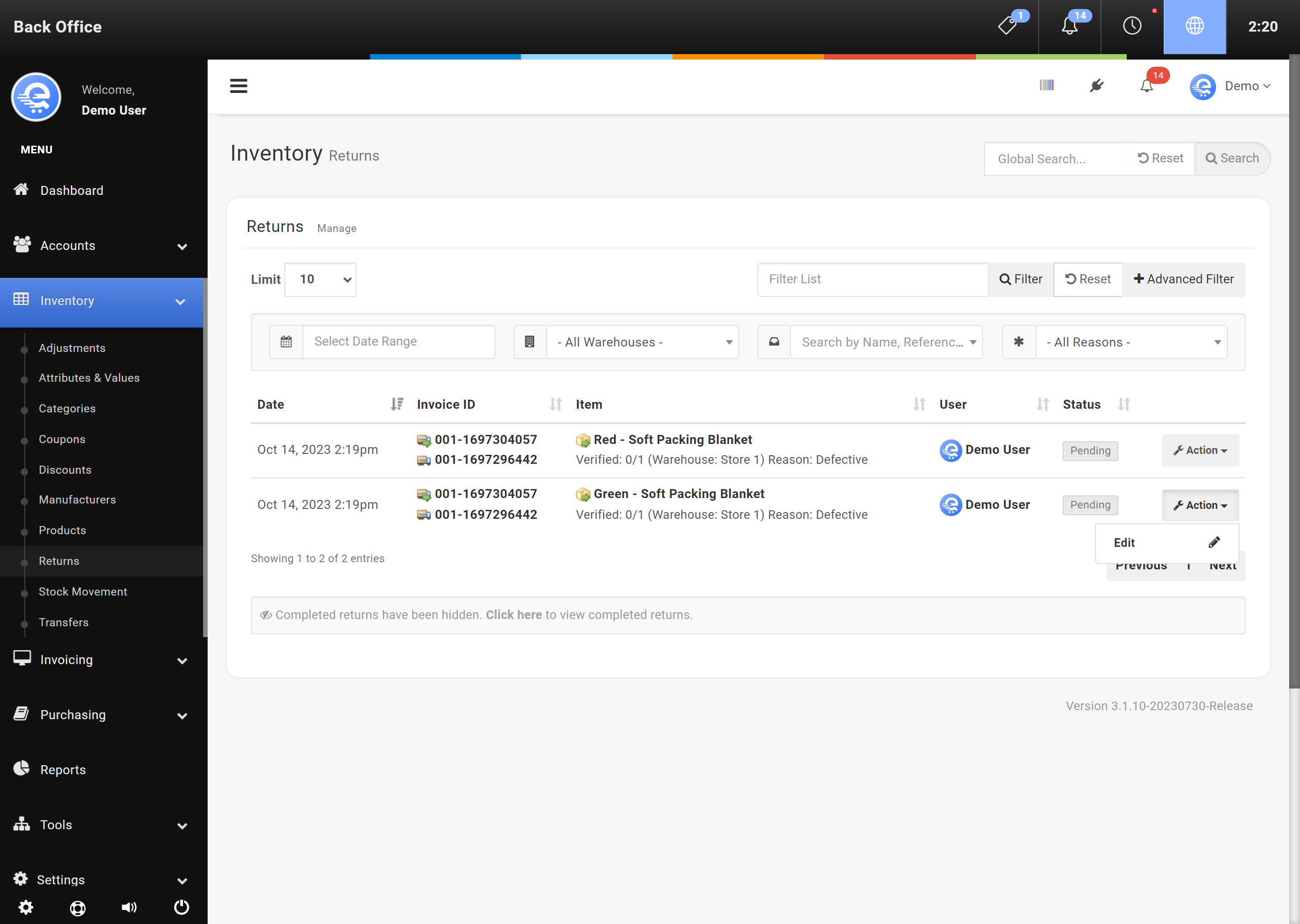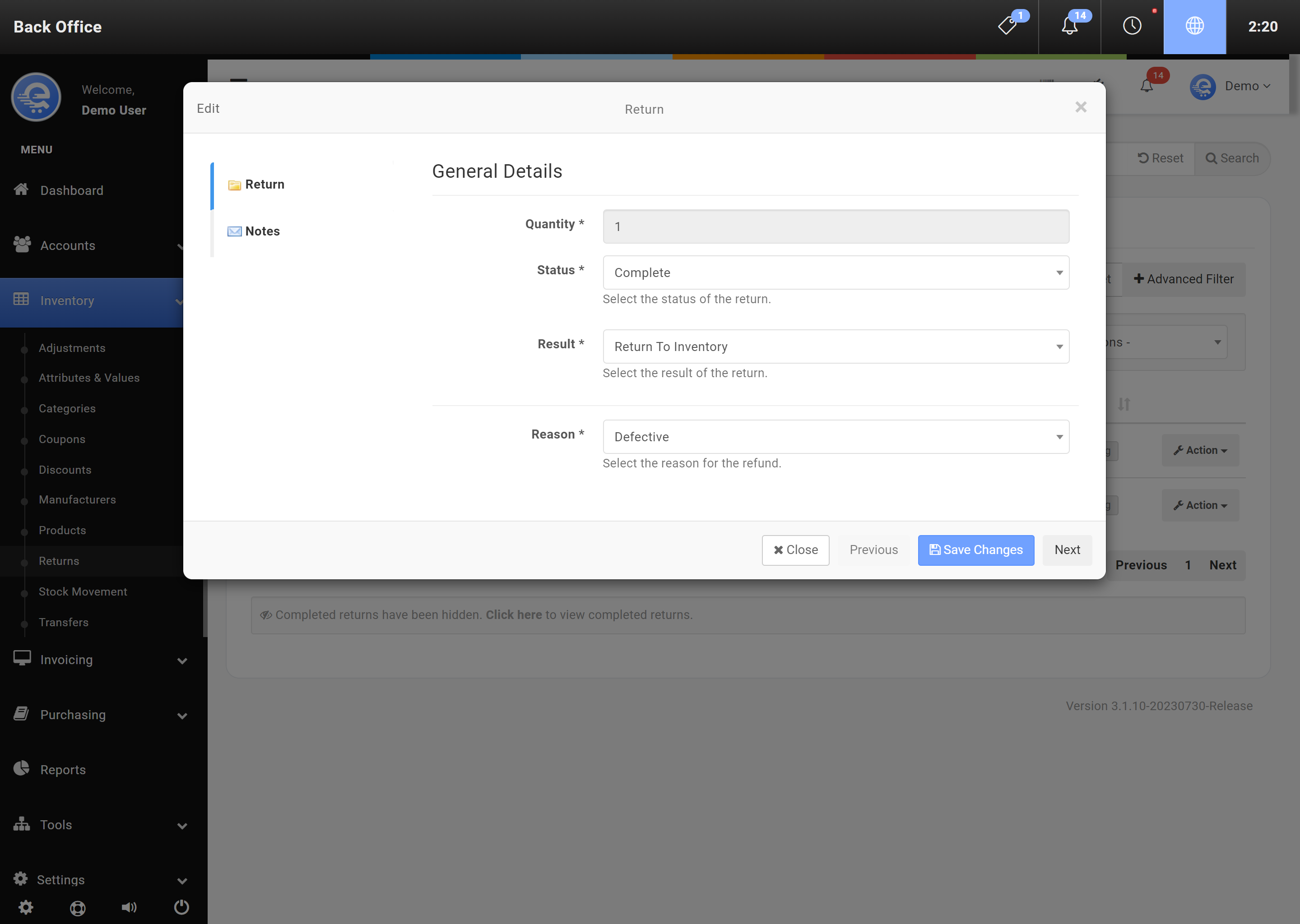Refunds
After a successful refund, the refund will still need to be validated. Validating your refunds allows you to return the stock to inventory, or discard the product if it is broken or not able to be sold again. You can manage your refunds in the Back Office area. Refunds do not automatically return to stock.
Important
When returning stock to inventory from a Refund, it can take a few minutes to appear on other Terminals.
Completing An Existing Refund
- Navigate to the Back Office area
- On the left menu, click on "Inventory", then click on "Refunds" (see Figure A).
- Find the refund in the results table, and click "Action", then "Edit".
- Select the "Status" of the return; "Complete" means the refund has been returned to inventory, or discarded. "Held" allows you to revisit the refund at a later date (for example, if a Manufacturer sends you a replacement, you can return it to stock at a later date)
- Click "Save Changes" (see Figure B) when complete.